

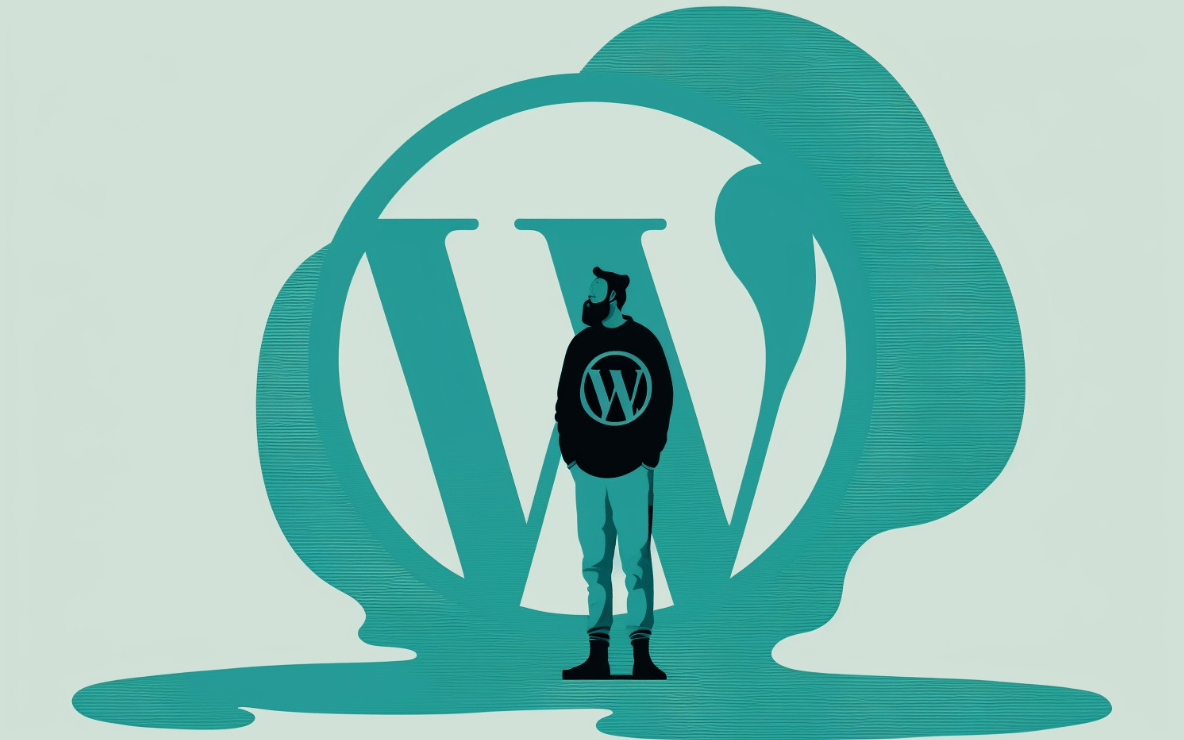
WordPress is more than just a popular content management system, it's a game-changer for website creation. With its user-friendly interface and endless customization options, it's no wonder why it's the go-to choice for bloggers, small business owners and even large corporations. The ability to customize the look and feel of your site with themes is one of the many reasons why WordPress stands out from the competition. But, let's be real, with so many options, it can be overwhelming to know where to begin. That's why in this blog, we're going to share some insider tips and tricks to help you unleash the full potential of your WordPress theme and make your website truly stand out from the crowd.
Customizing your WordPress theme is like giving your website a makeover - it can completely transform the look and feel of your site. But, before you start experimenting with different colors, fonts and layouts, there's one important thing you need to keep in mind: use a child theme. A child theme is like the little black dress of WordPress customization - it's timeless, versatile and always in style. A child theme is a separate theme that inherits the functionality and styling of the parent theme. This means that you can make changes to the child theme without affecting the parent theme, which will make it easier to update your site without losing your customizations. Think of it as a safety net for your website - it allows you to try out new things without the fear of breaking anything. Plus, using a child theme ensures that your customizations will remain intact even after you update the parent theme.
CSS, or Cascading Style Sheets, is the magic wand that allows you to control the layout and styling of your website, making it look and feel exactly how you want it to. With CSS, you can change the colors, fonts, spacing and even create animations that will make your site come alive. And the best part? You don't need to be a code wizard to use it. WordPress makes it easy for you to customize your theme's CSS by editing the stylesheet in the Appearance > Editor section of the WordPress dashboard.
But before you start tinkering with the code, there's one thing you should always remember: make a backup of the original file. Trust us, it's like having a time machine for your website. A backup ensures that you can always go back to the original state in case anything goes wrong, and it's a lifesaver when you're experimenting with different styles and layouts. So, before you start playing around with the CSS, be sure to make a backup of the original file, it's a small step that can save you a lot of headaches in the future.
Widgets - they may be small, but they pack a big punch when it comes to customizing your website. Think of them as the Lego blocks of WordPress, you can use them to build and add functionality to your theme, just like how you would build a castle with Lego blocks.
With widgets, you can add a custom menu or a search box to make it easier for your visitors to navigate your site. You can also use widgets to add social media links, display recent posts, or even display a calendar. The possibilities are endless, and the best part is that you don't need to know how to code to use them. You can simply drag and drop them into the sidebar or footer of your theme and voila! You've got yourself a custom-looking website.
Plugins - they are like the secret sauce of WordPress, they can take your website from bland to grand in just a few clicks. They are small software programs that add specific functionality to your site, and the beauty of it is that there's a plugin for just about anything you can think of.
Want to add a slider to showcase your latest work? There's a plugin for that. Need to create a contact form for your visitors to get in touch with you? There's a plugin for that too. Want to optimize your site for search engines? You guessed it, there's a plugin for that as well. The WordPress plugin repository is like an all-you-can-eat buffet, with an endless variety of options to choose from.
But, as with all buffets, it's important to be selective with what you choose. Not all plugins are created equal, and it's important to do your research before installing one. A plugin that's not compatible with your theme or version of WordPress can cause issues with your site. But, if you choose wisely, plugins can be a game-changer for customizing your theme and adding functionality to your website.
Navigation is the backbone of any website, and custom menus are the spine of navigation. They allow your visitors to easily find what they are looking for, and it can make or break the user experience. That's why customizing your navigation menu is an essential step in customizing your theme.
In WordPress, adding custom menus to your theme is as simple as pie. All you have to do is go to Appearance > Menus in the WordPress dashboard. This will give you the power to create custom navigation menus for your site, which can be added to your header or footer. You can also add custom links to your menus, such as links to your social media profiles. It's a small touch that can make a big difference.
Customizing the background of your site is as easy as pie. All you have to do is go to Appearance > Background in the WordPress dashboard, and you'll have the power to choose between a color, image, or a pattern for your background.
Think of it as the canvas for your website, it sets the tone for the entire design. A solid color background can give your site a sleek and modern look, while an image or pattern can add visual interest and make your site stand out. It's like giving your website a new outfit, and who doesn't love a good wardrobe change?
Your logo is like the face of your brand, and what's a website without a face? A faceless website is like a party without a host, it's just not the same. So, why settle for a bland, unbranded website when you can have a personalized and professional-looking one?
Adding a custom logo to your site is as easy as pie. All you have to do is go to Appearance > Customize in the WordPress dashboard, and you'll have the power to upload your very own logo. It's like giving your website a new haircut, it's a small change that can make a big difference.
In conclusion, customizing your WordPress theme can be a great way to make your site stand out and give it a professional look. By using a “child theme”, customizing the CSS, using custom widgets, plugins, custom menus, backgrounds, headers and logos, you can give your site a unique look that represents your brand and personality. Be sure to always backup your files before making any changes, and if you are unsure about making any changes, consult a professional website developer.